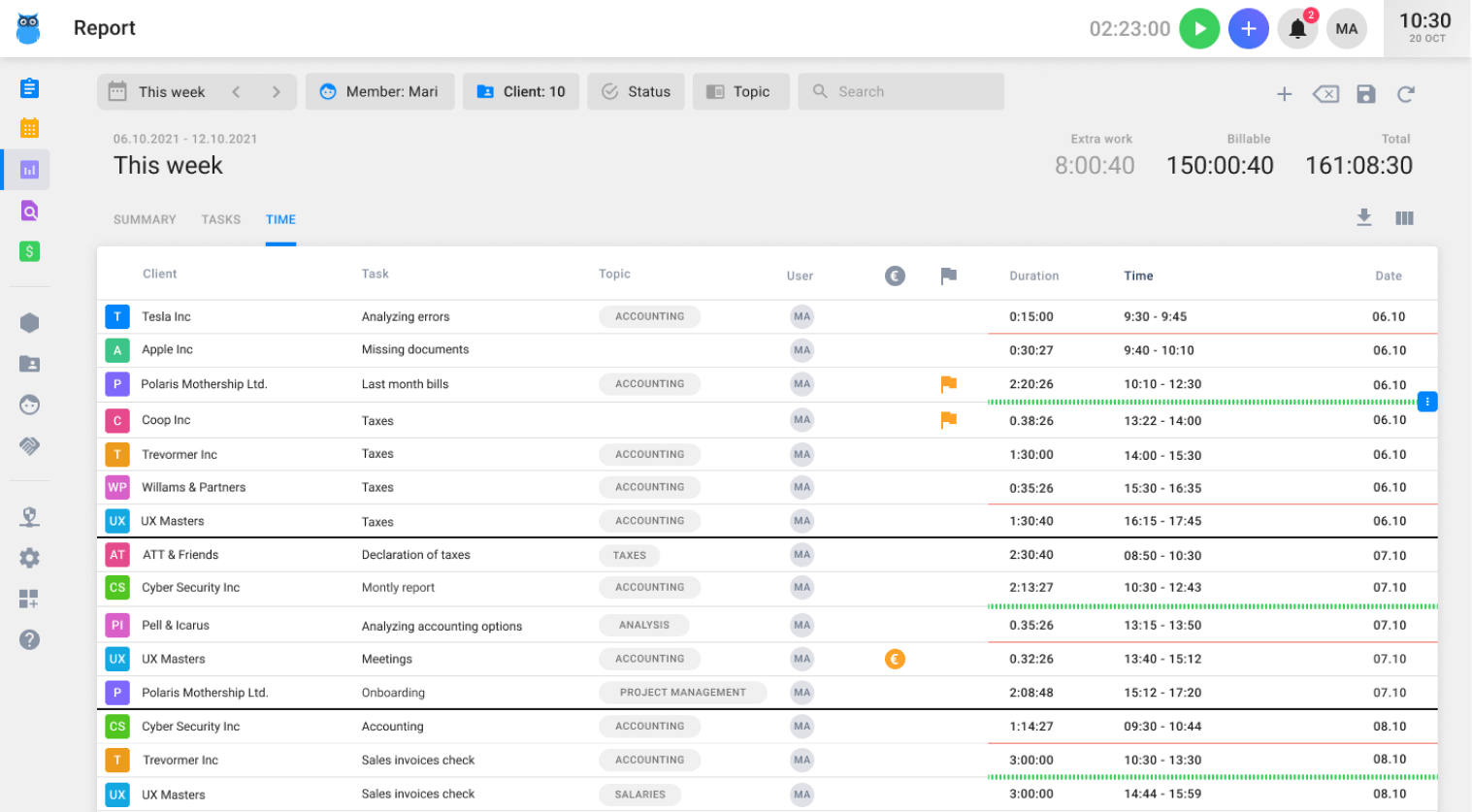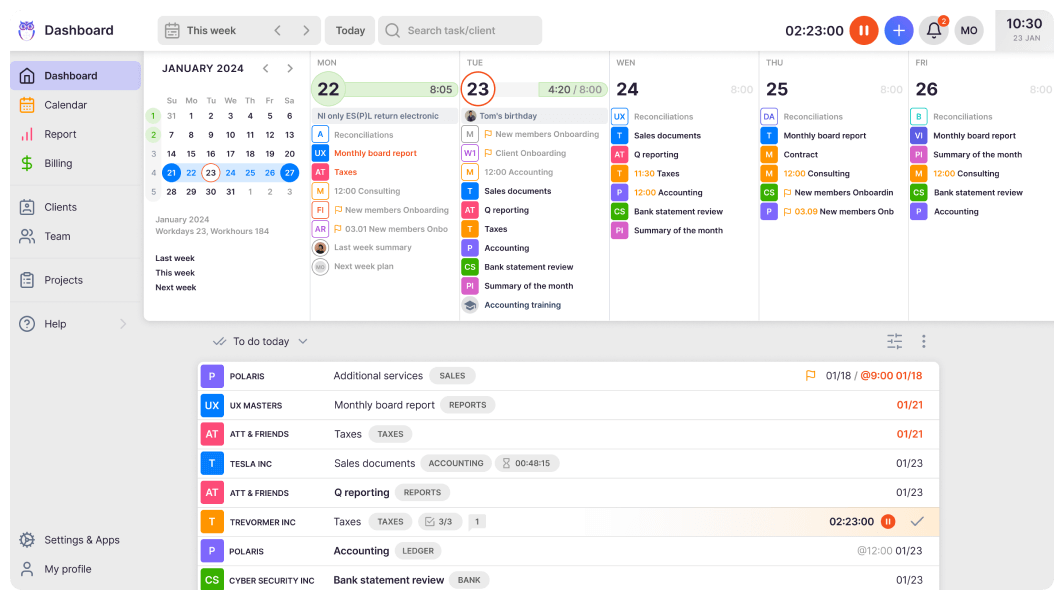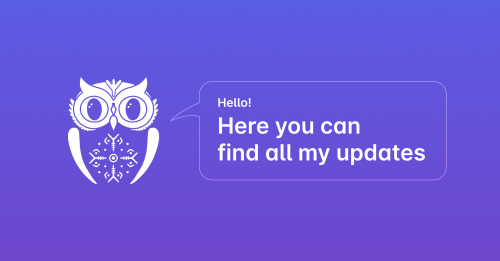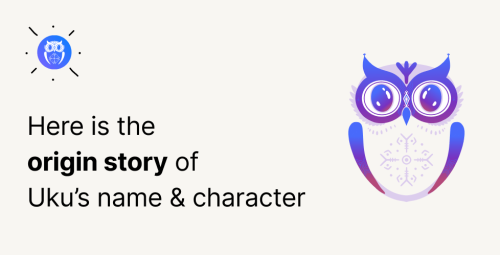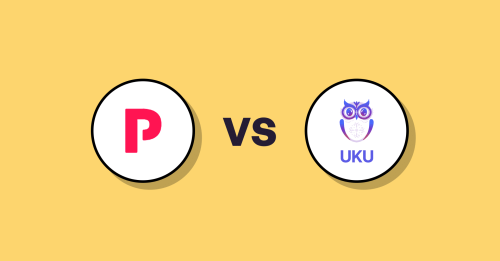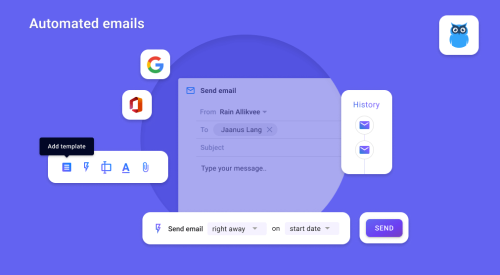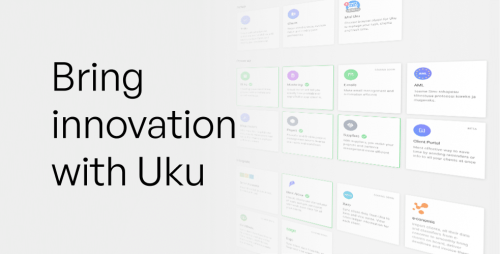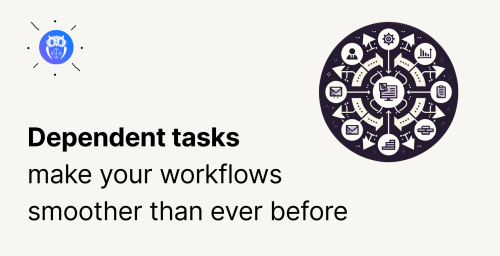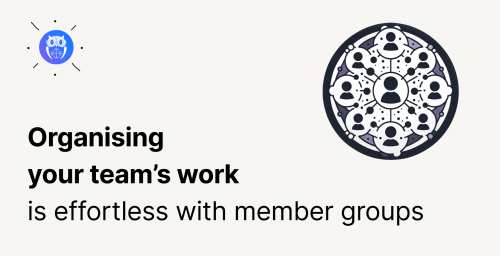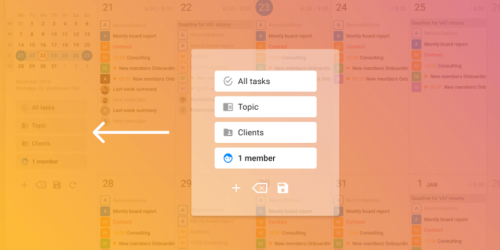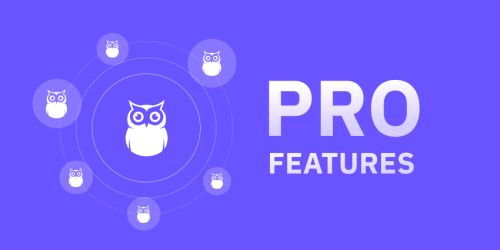Entering a time entry is not always ideal. Sometimes, an accountant starts a task so vigorously that they forget the stopwatch. At other times, however, when entering time entries manually, it may happen that the times of two tasks partially overlap.
You can now conveniently correct inaccuracies in time records in the “Time” view of the Uku report.
How do I see time entries in the report?
- Select “Report” from the main menu.
- In the report view, select “Time” from the top menu.
- Add a member from the filter whose time entry you want to see.
- Click on the “Time” menu in the report to put the time records in chronological order.
See the tutorial in the Uku help centre.
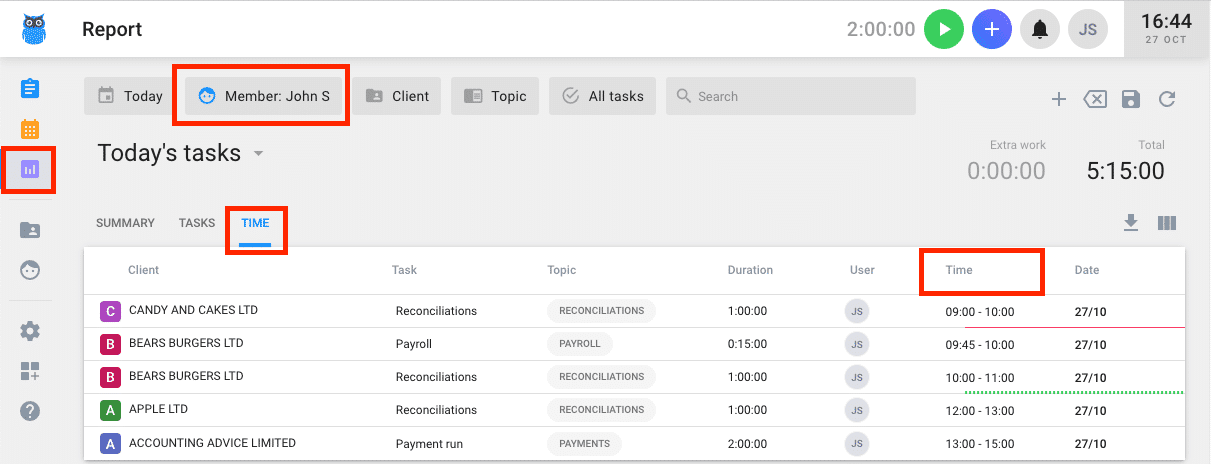
What do the lines in the report mean?
The long black line separates tasks by day.
Green line
There is a gap between the tasks. You can add the missing entry to the previous or subsequent one or create a new task with the lost time.
Red line
The upper and lower time records overlap, meaning you worked on two tasks simultaneously. The overlapping is deleted from the previous or next time entry to remove the gap.
TIP! At the end of each day, check whether the entries in the report are correct. That way, at the end of the month, you don’t have to wonder what you did on a particular day. Save filter selection to get to the right view quickly. Add all the correct data to the filters and click the diskette icon to do this.